This is part three in a series about designing your own arcade cabinet. Click to read part one and part two.
Ok, now we have the design we’re going to be shamelessly ripping off for this cabinet. As I said before, I’m super inexperienced so I’ve decided that I want to have all the parts I’m going to need on hand before I start building the cabinet itself. This is for two reasons: I’m impatient and like to get toys in the mail, but also I don’t want to build the cabinet and then have to make alterations later if the screen doesn’t fit or I need extra room for the buttons. It’s time to start looking for a screen!
Some hardcore enthusiasts like to recreate the traditional arcade experience. That means they want an old CRT (think of your grandparents TV, kids!) complete with scan lines and distortions to create an arcade perfect experience. That would be fine if we were strictly playing classic arcade games, but this cabinet is going to play a range of games dating from classic arcade to N64/PSX era. Some of that newer stuff just won’t look as good as it could on an LCD. Not to mention that having a CRT would completely blow past the size goals I set for myself. It really comes down to a matter of preference.
The one caveat you might want to think about will be aspect ratio. Most LCDs will have a 16:9 aspect ratio. That means that for every 16 pixels across, the screen is 9 pixels tall. Older arcade cabinets and consoles that I’ll be emulating for the most part used screens with a much more square 4:3 aspect ratio. As you may or may not be able to tell in the image of TMNT above, this can make the picture appear stretched out. This isn’t a huge problem. If it bothers you, you can simply set up your emulators to display in a 4:3 ratio which will display black bars down the left and right sides of the screen.
LCD it is, then! Time to start looking at 32″ displays. I’ve decided to go with an LED over an LCD as LEDs have a few minor color advantages and these days it wont really impact the price much. You can read more about the difference here. As for the resolution, 32″ LED TVs usually come in either 720p (1280 x 720)or 1080p (1920 x 1080). You don’t need to worry about those numbers too much. Just know that the higher the number, the sharper the picture. Since the most advanced systems I’m targeting natively display at 480i (640 x 480), I’m going to save the money and go with a 720p TV. Don’t get too caught up in how many ports a TV has or if it’s a smart TV or whatever other features it may have. We don’t care about that stuff. All we need is one HDMI port and we’re good. We would have been find with a computer monitor but for various reasons, those are actually more expensive.
Now that I know specifically what I’m looking for, I’m going to do a Google search again, using their shopping feature. One thing to keep in mind when looking at different LCD TV brands is that the actual LCD screens themselves are pretty much all made by only a handful of manufacturers, so do your research, but don’t be too paranoid about going with a brand you’re not familiar with. I found this Insignia (Model #NS-32D312NA15) via Best Buy. It’s actually little cheaper now than a couple weeks ago when it was $170 new. I actually went with the open box model which brought the price down to $150. Not bad at all. Having received the screen, I can say the only gripe I have about it is that it has a power brick. That’s not a big deal, I can discretely tuck that away inside the cabinet.
Ok! TV is ordered. Time to start thinking about our controls. That’s next!
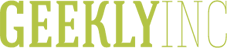
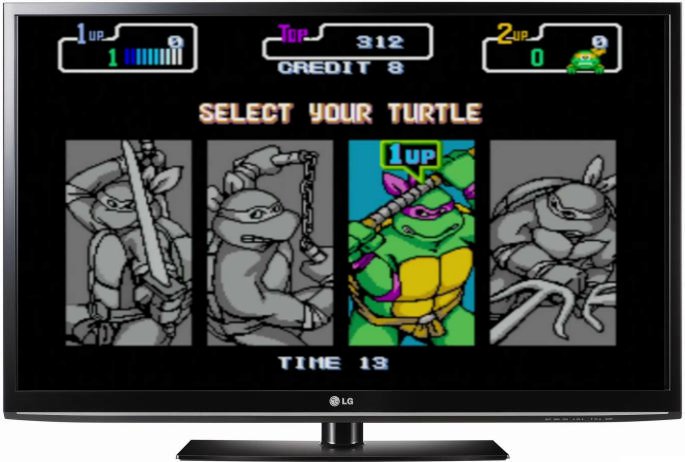
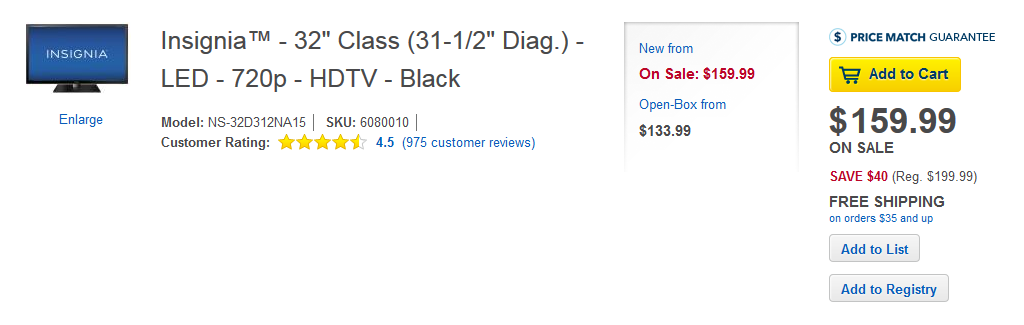
Hey, I purchased the same Insignia LCD for Hyperspin and MAME (as well as several other emulators) for all the same reasons that you specified in your post. I’m curious how you have been able to get Mame to look the best on this screen. I am really struggling to get the resolution configuration nailed down, everything looks pretty bad on my rig. any help would be apprciated.
Sure! I would need more details to know exactly what you mean, but the main thing to note about this display is that it doesn’t fall into one of the main HD resolutions, 720p or 1080p. It’s actually running at 1360×768. You’ll want to make sure that any settings in Windows, Mame, and Hyperspin match this resolution.
However, most of the games you’re playing are going to not only be a much lower resolution, but also the wrong aspect ratio for this device. Most older mame roms run at 4:3 but the TV is 16:9 or maybe 16:10. I can’t remember at the moment. So if you want quality, you definitely want to make sure mame is not set to stretch to fill the screen. You will have black bars on the left and right of your play area but depending on how you mount and frame your screen, you may not even notice while playing. If you absolutely want it to fill the screen, you’re just going to have to accept that it will look like butthole on any HDTV you buy.
Let me know if this doesn’t answer your question!